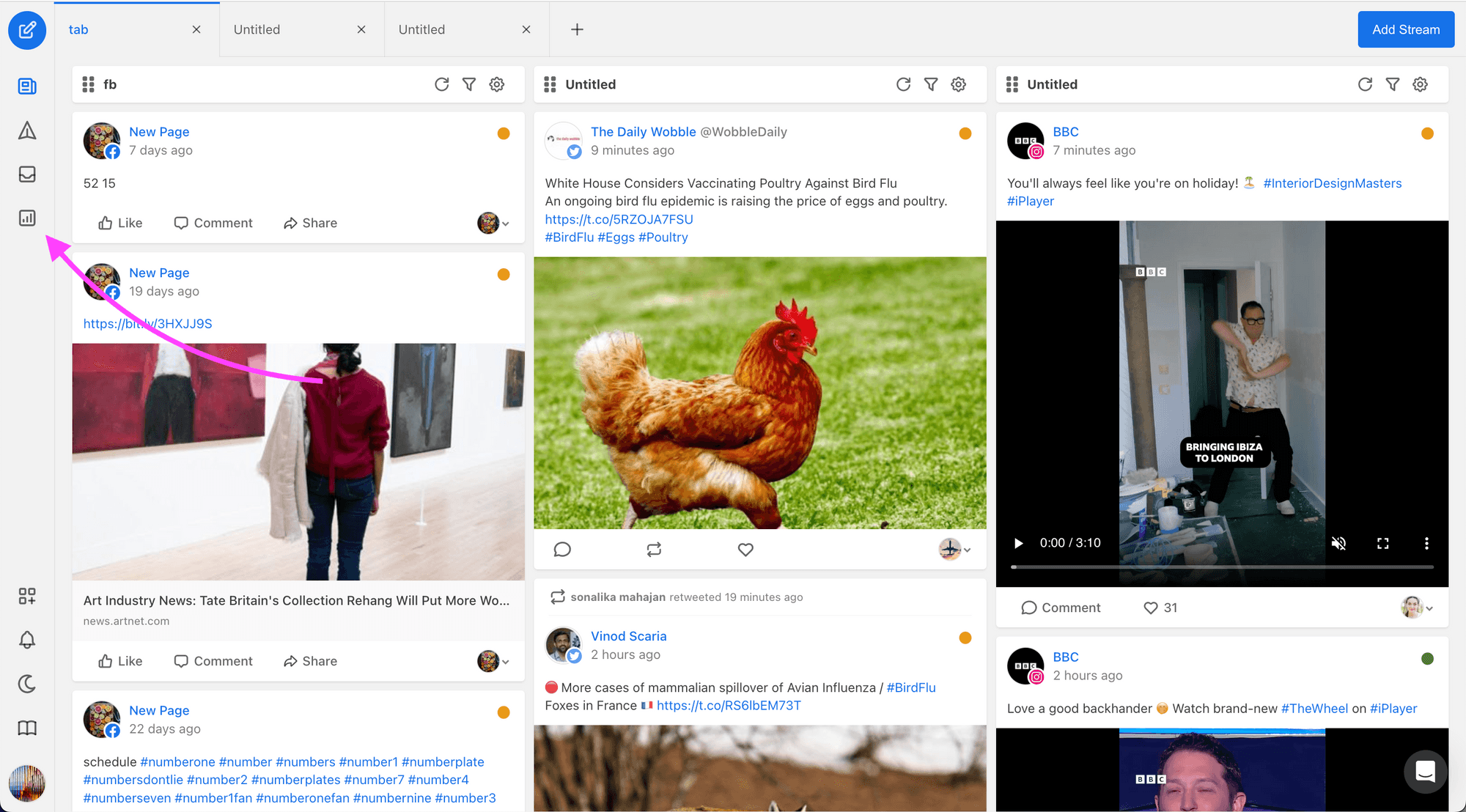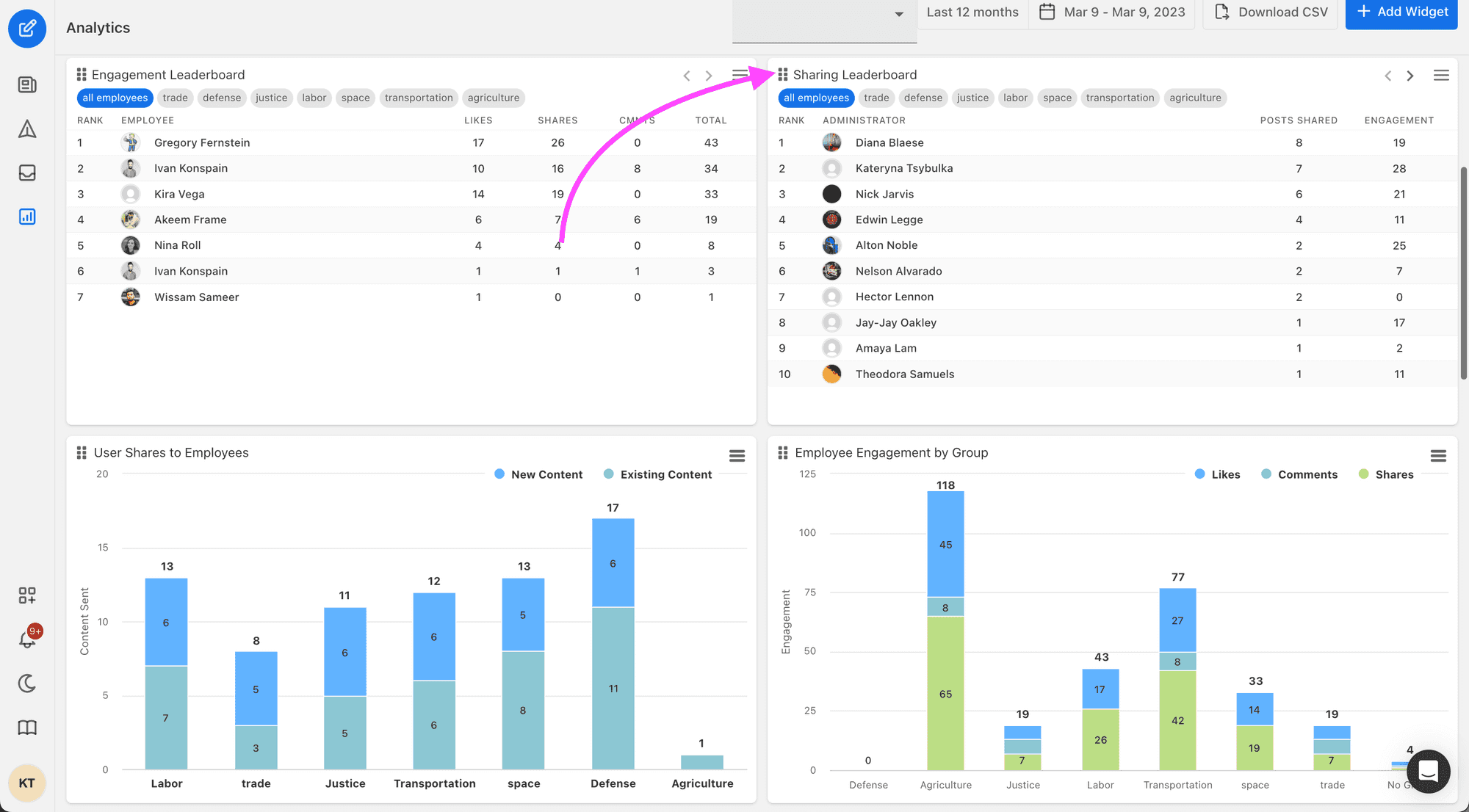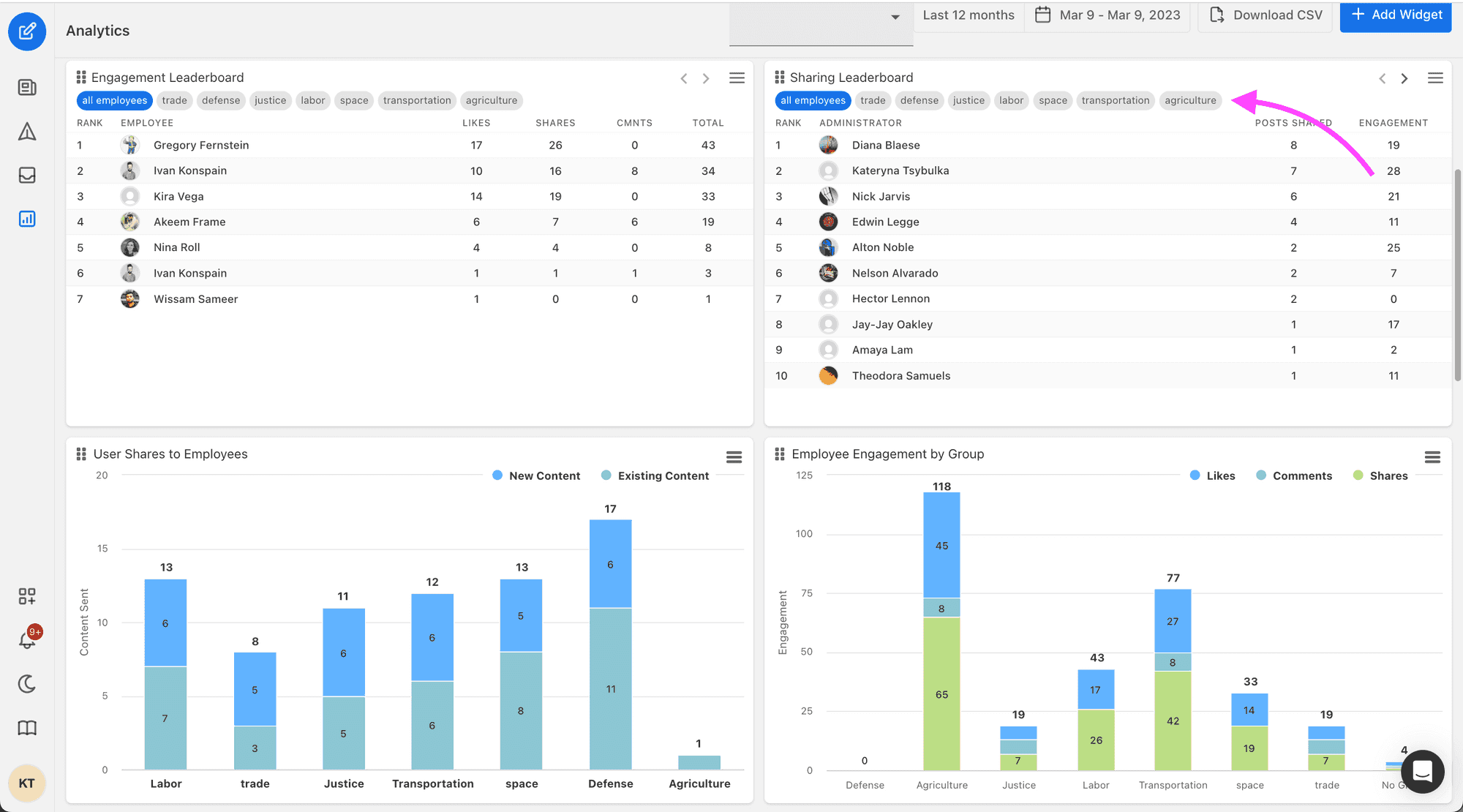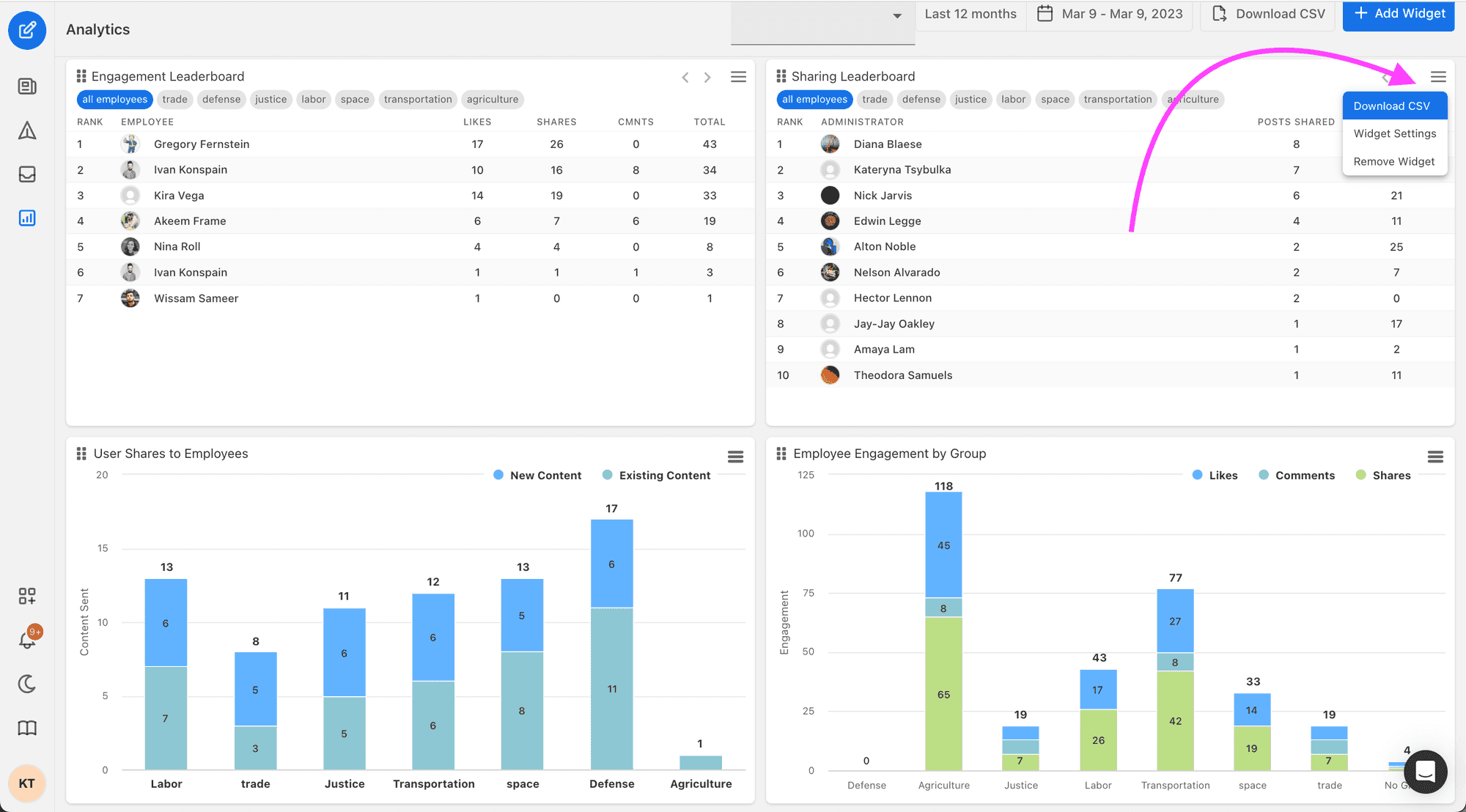10 social media marketing tips for businesses
Social media should be a key piece in your brand’s marketing strategy, but it’s not a one-size-fits-all product. Here are ten tips for how your business should use these channels.
The Sharing Leaderboard widget is a useful tool for monitoring the most active SocialWeaver users who are sharing content with their employees or advocates. This widget presents a table of the top users based on the number of shares they've created and the engagement that those shares have generated over a specific time period. In this guide, we'll go over how to interpret and use the Sharing Leaderboard widget in SocialWeaver.
To begin:
3. Locate the Sharing Leaderboard widget on your dashboard. If the widget is not visible on the dashboard, you can add it by clicking on the Add Widget button in the top right corner of the screen. For more details read the (how to customize your analytics dashboard - link) help center article.
The Sharing Leaderboard widget displays sharing data sorted by the number of shares by default. Use the time range selector at the top of the page to choose the time period for which you want to view sharing data. The Sharing Leaderboard widget updates the displayed data accordingly.
You may use the group filter menu situated beneath the widget title to filter the data by employee groups. This is beneficial if you want to view sharing data for a specific team or department within your organization. You can discover more details about establishing and managing employee groups by referring to this resource.
You can export data from the Sharing Leaderboard widget by clicking on the Download CSV button in the widget menu. This allows you to download a CSV file of the sharing data for the selected time period for further analysis.
By following these simple steps, you can effectively use the Sharing Leaderboard widget in SocialWeaver, allowing you to track and analyze the most active users who are sharing content with their employees or advocates. To gain more useful tips on handling analytics widgets in SocialWeaver, you can check out How to customize your Analytics dashboard.
Schedule daily or weekly analytics reports to your inbox. Choose frequency, start date, recipients, and manage reports anytime.
Track your employee advocacy program onboarding progress from start to finish.
Learn how to manage and personalize your analytics dashboard in SocialWeaver and create custom views and metrics that meet your business needs.