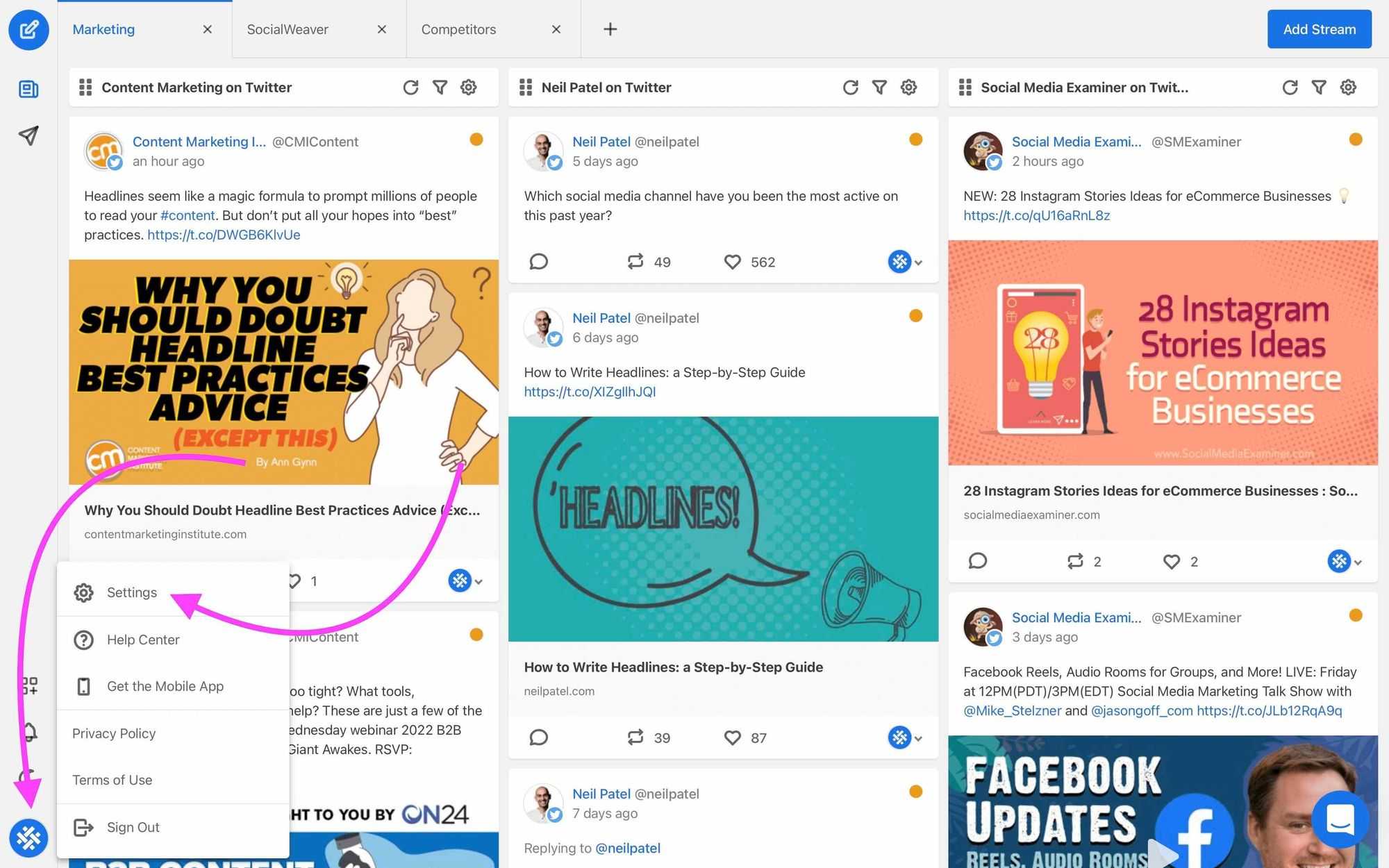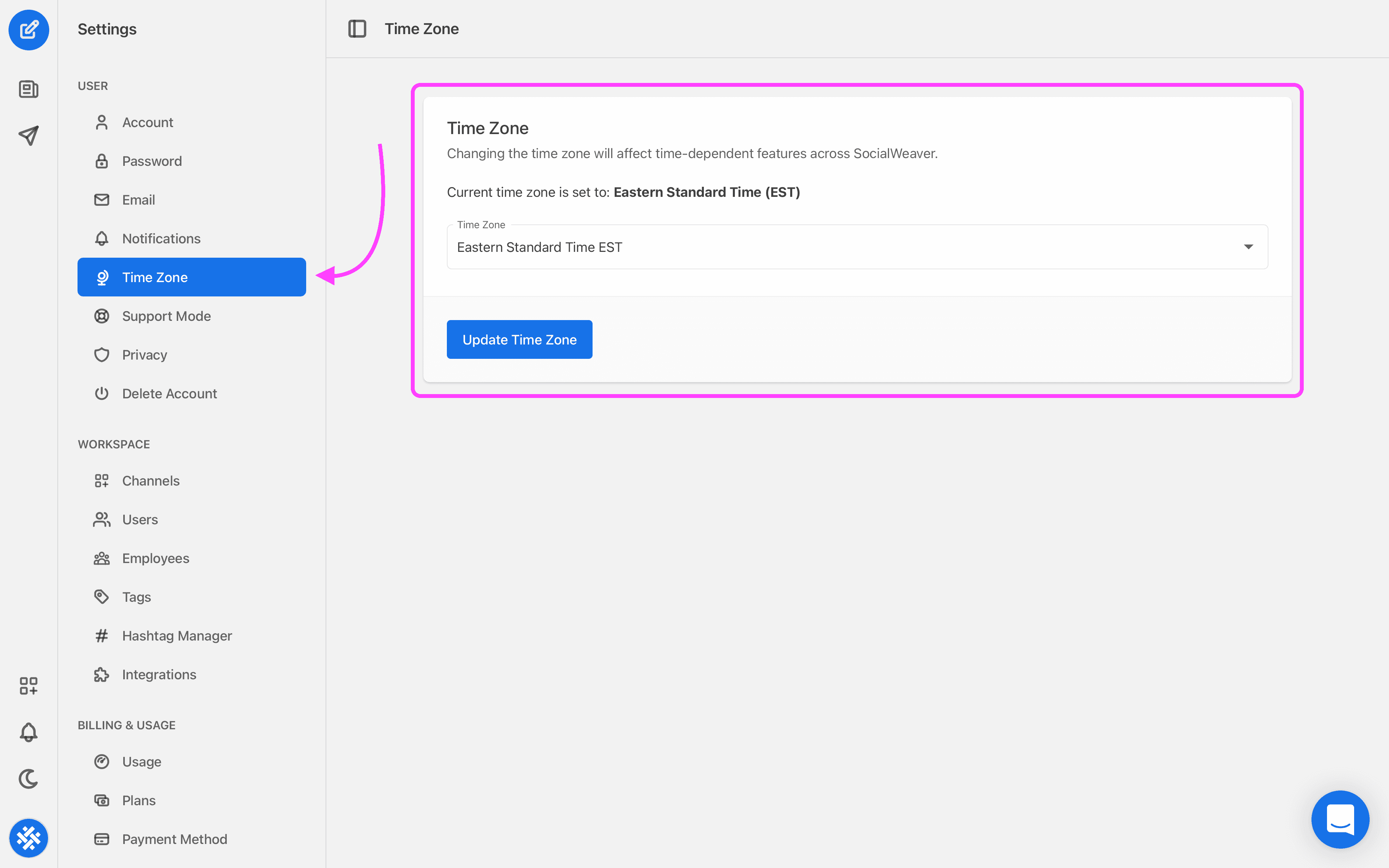10 social media marketing tips for businesses
Social media should be a key piece in your brand’s marketing strategy, but it’s not a one-size-fits-all product. Here are ten tips for how your business should use these channels.
When you first sign up to SocialWeaver, we automatically detect the time zone you’re in, but you may find that you need to update it from time to time if you’re traveling or away from the office.
The time zone that you use affects the time displays and time-dependent features across the platform. That’s why it’s so important to make sure that you keep it up-to-date.
Here’s how to update your time zone settings in SocialWeaver:
1. Sign in to your SocialWeaver account.
2. Click on your profile image to open the user menu and then click Settings.
3. Select Time Zone under the User menu.
4. Here, you’ll be able to see what the current time zone setting is. You can also update it by selecting the correct time zone from the drop down menu.
5. Make a selection, then click the Update Time Zone button to update your time zone.
And with that, you’re all done and your new time zone setting will take effect throughout SocialWeaver.