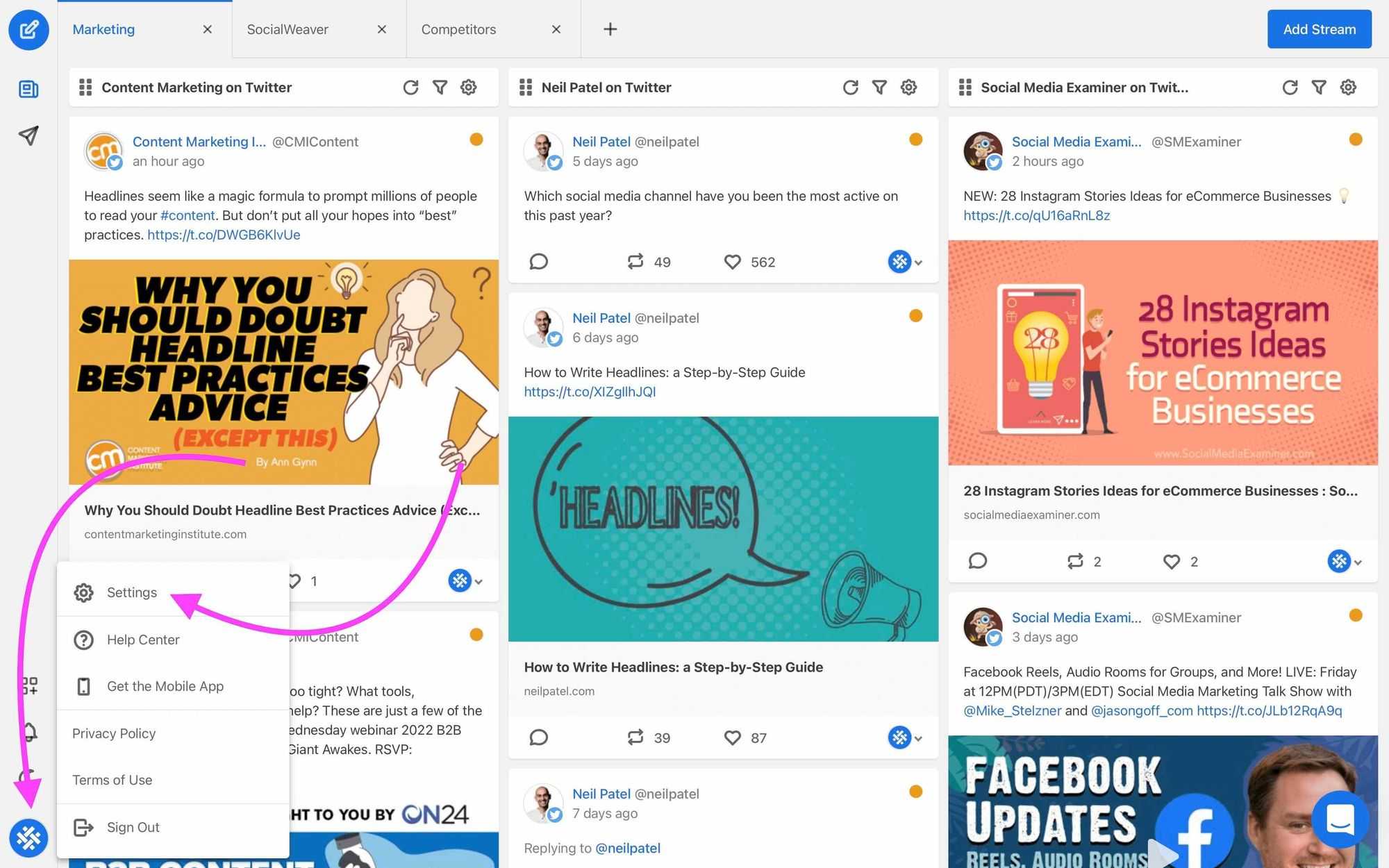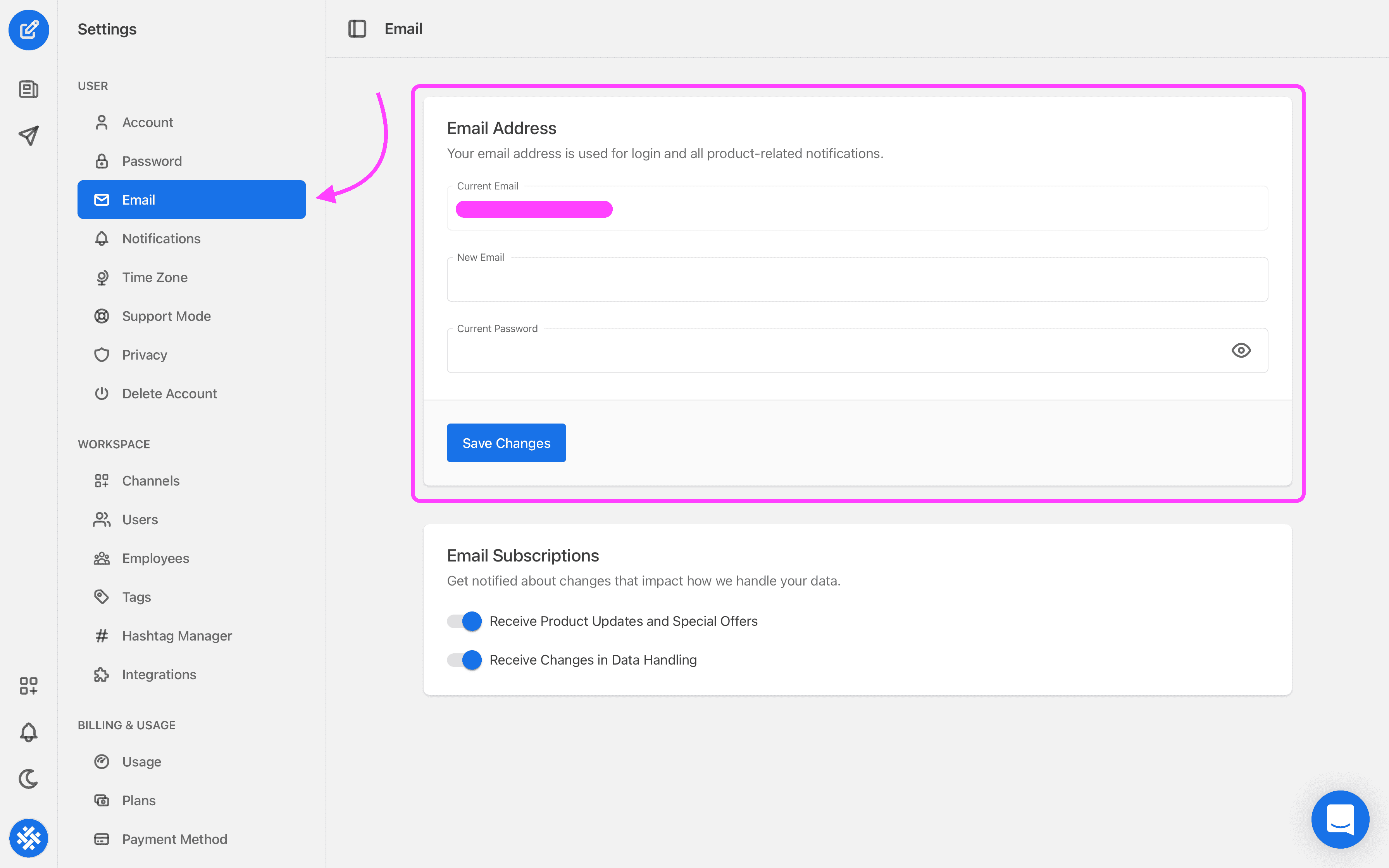10 social media marketing tips for businesses
Social media should be a key piece in your brand’s marketing strategy, but it’s not a one-size-fits-all product. Here are ten tips for how your business should use these channels.
SocialWeaver uses your stored email address to send you updates about your account and to provide additional information and functionality, such as the ability to reset a password if you forget it. It’s important to keep this information up-to-date, so be sure to update your email address if it changes for any reason. Here are the steps you’ll need to follow to do that.
1. Sign in to your SocialWeaver account.
2. Click on your profile image to open the user menu and then click Settings.
3. Select Email under the User menu.
4. Here, you’ll see the current email address that’s associated with your SocialWeaver account. To update it to a different address, you’ll need to enter your new email address and re-enter your current password.
5. Click Save Changes.
6. With that done, you’ll still need to confirm your new email address. Log into your email inbox and locate the Confirm Your New Email Address message from SocialWeaver. Now click on the Confirm Email Change button.
7. This will confirm your new email address and take you back to the SocialWeaver platform.
That’s it, you’re done! Note that once you’ve confirmed the email change, you’ll need to start using the new email address to log in to SocialWeaver as the old email address will no longer be valid.