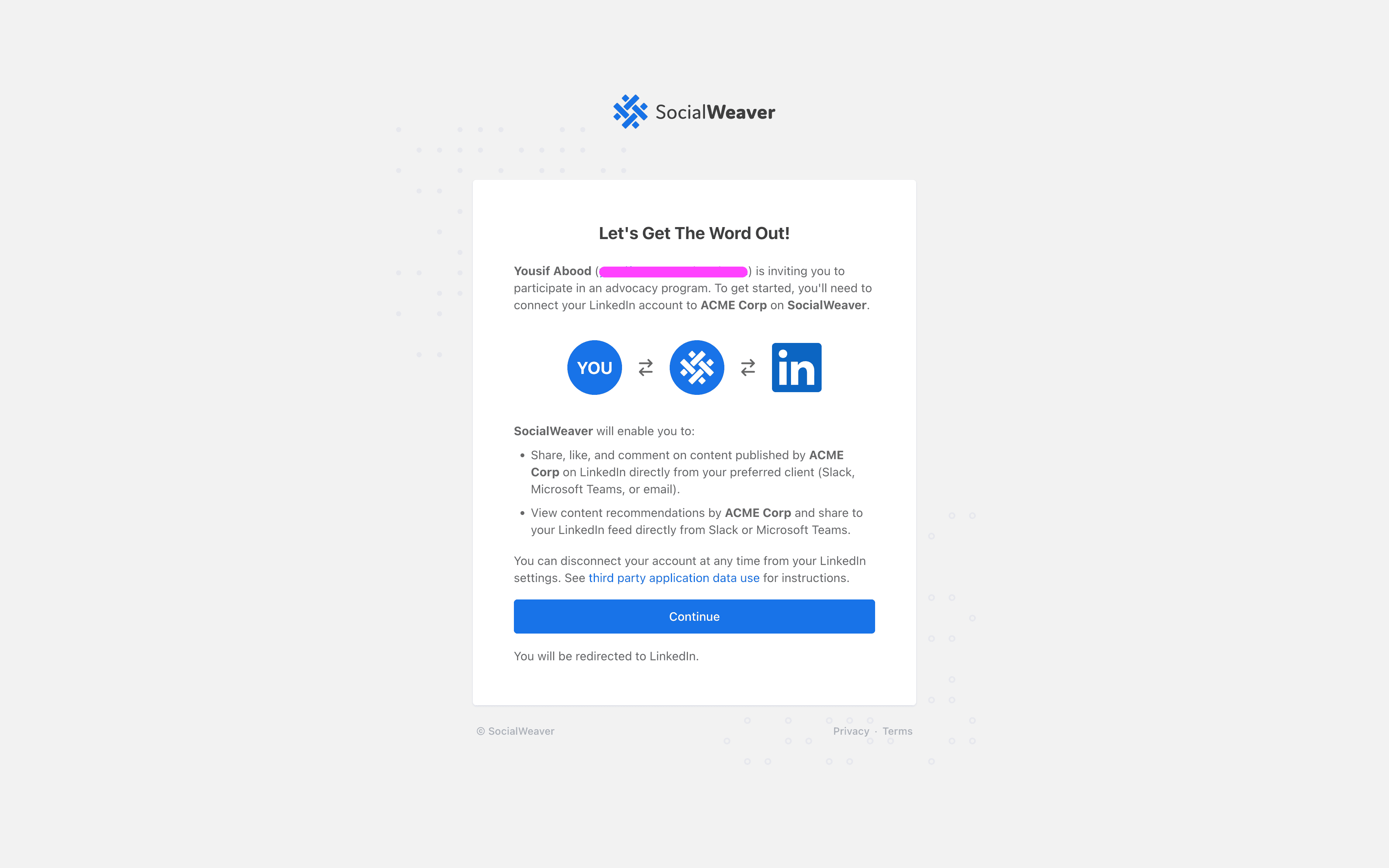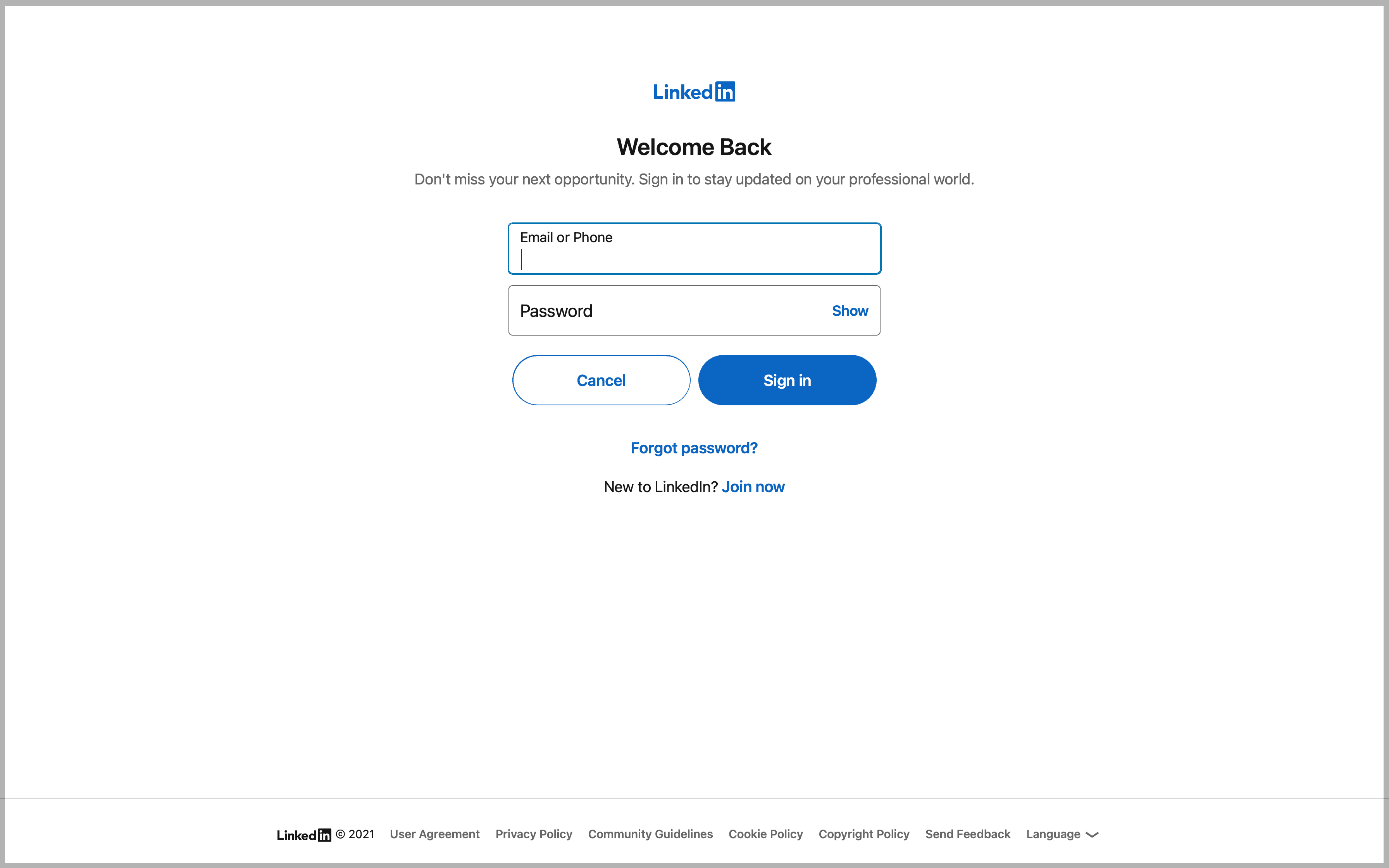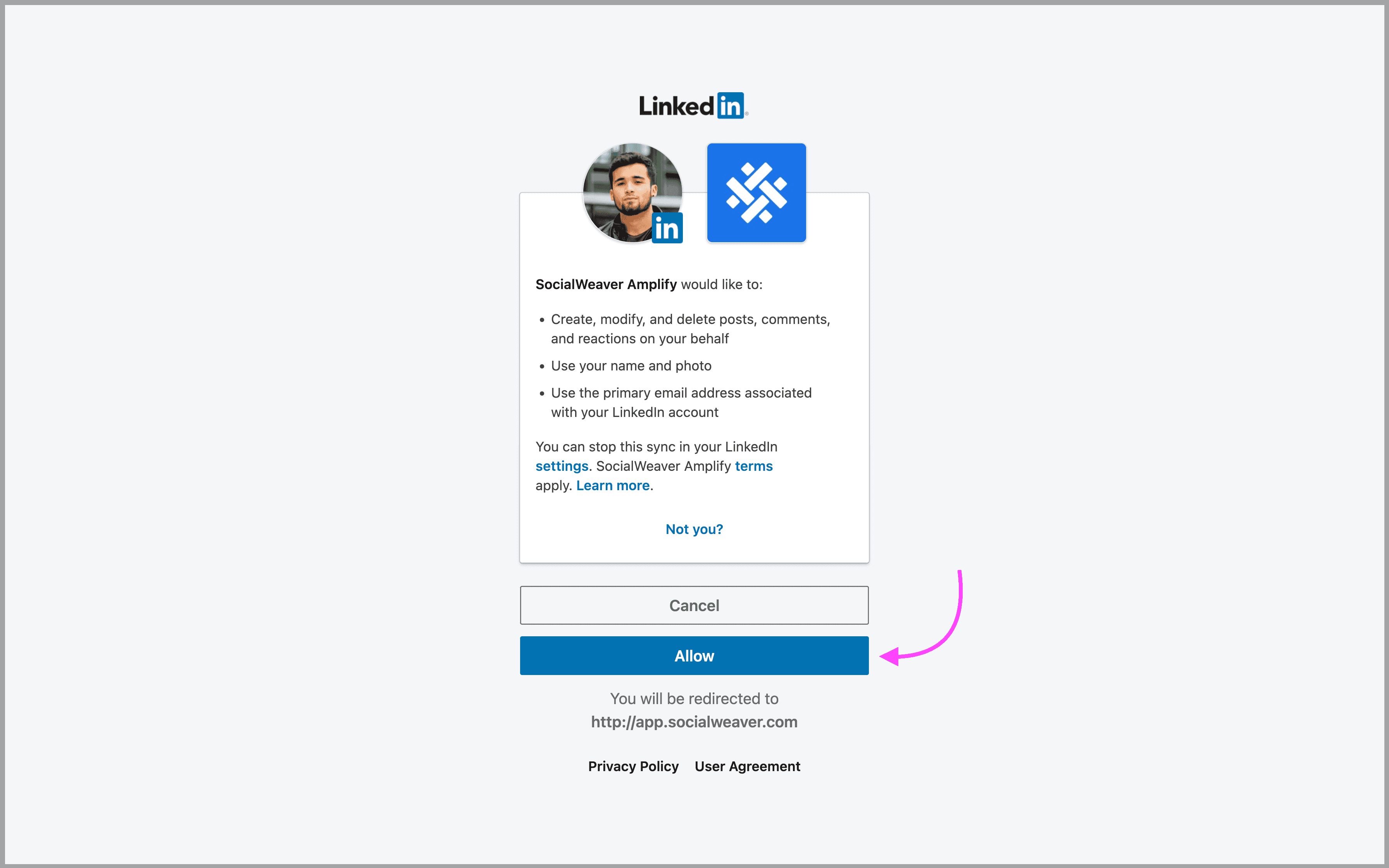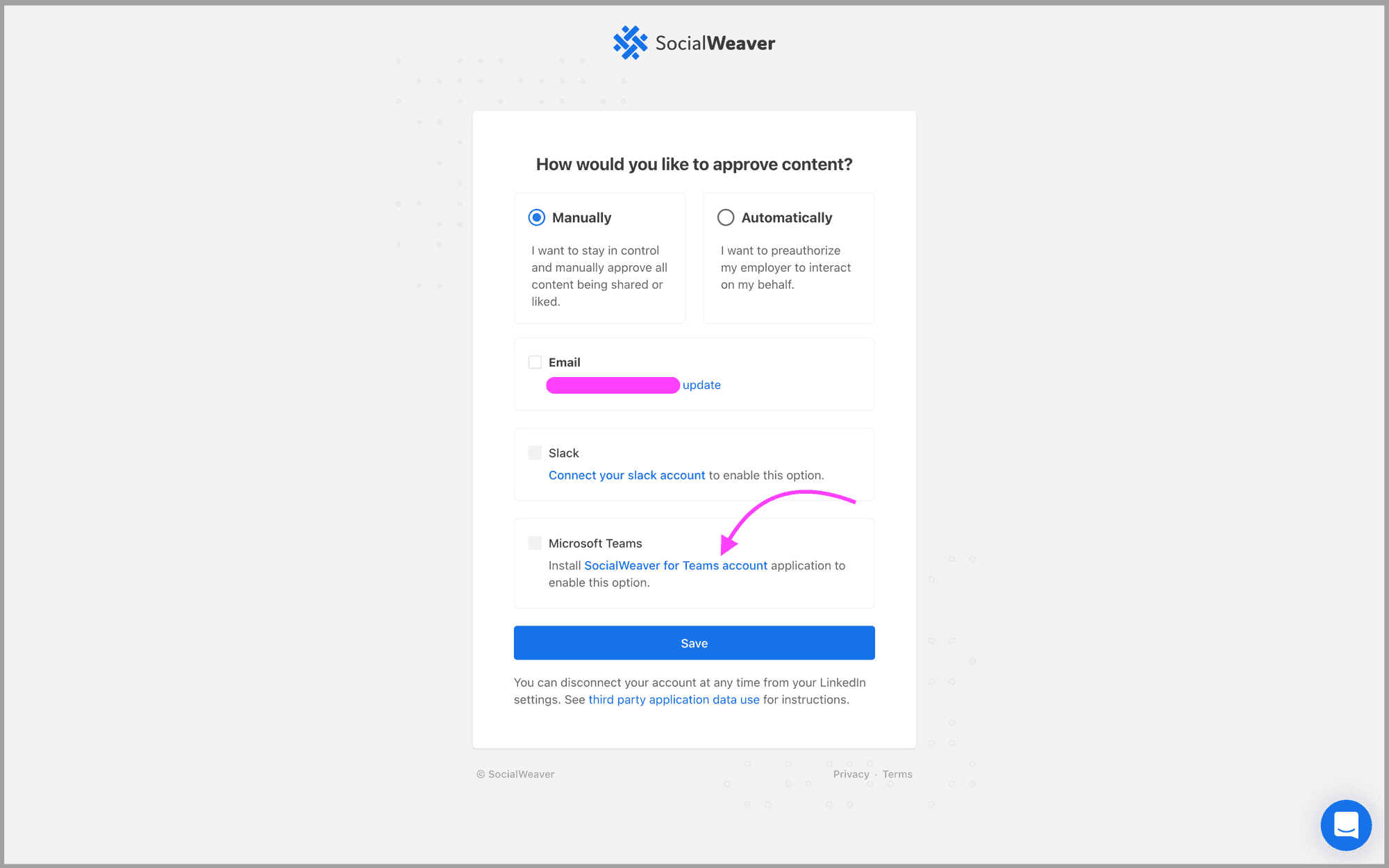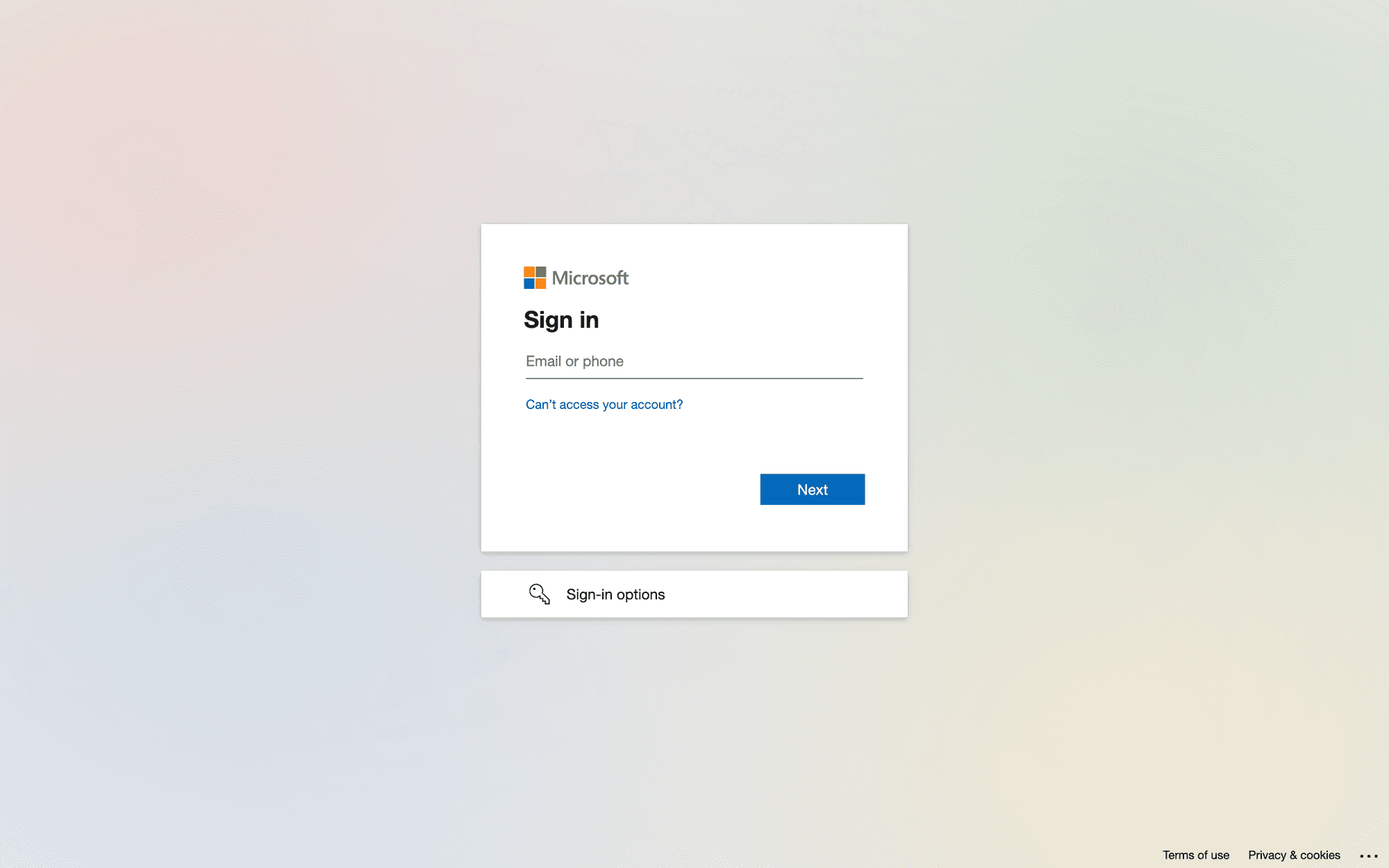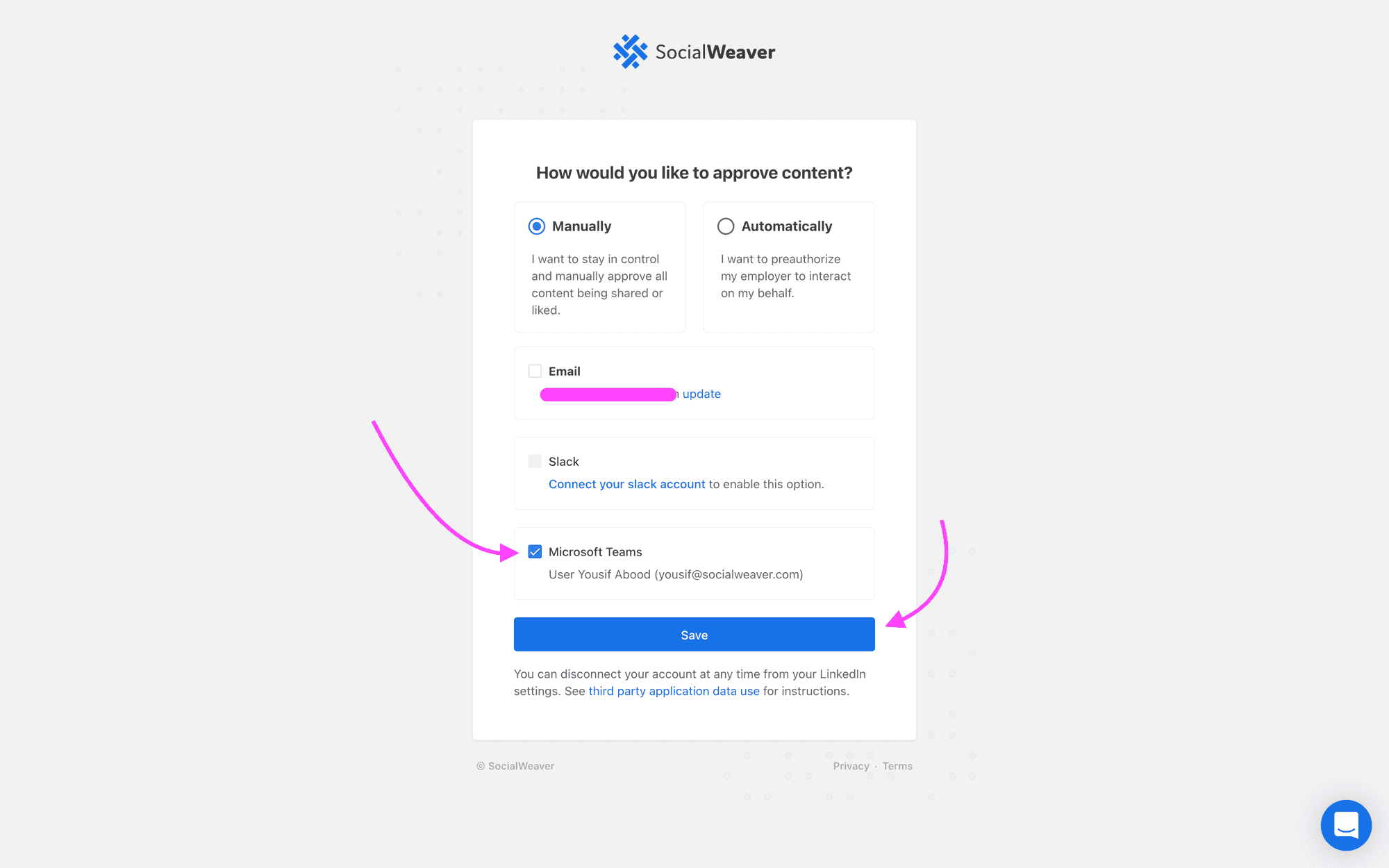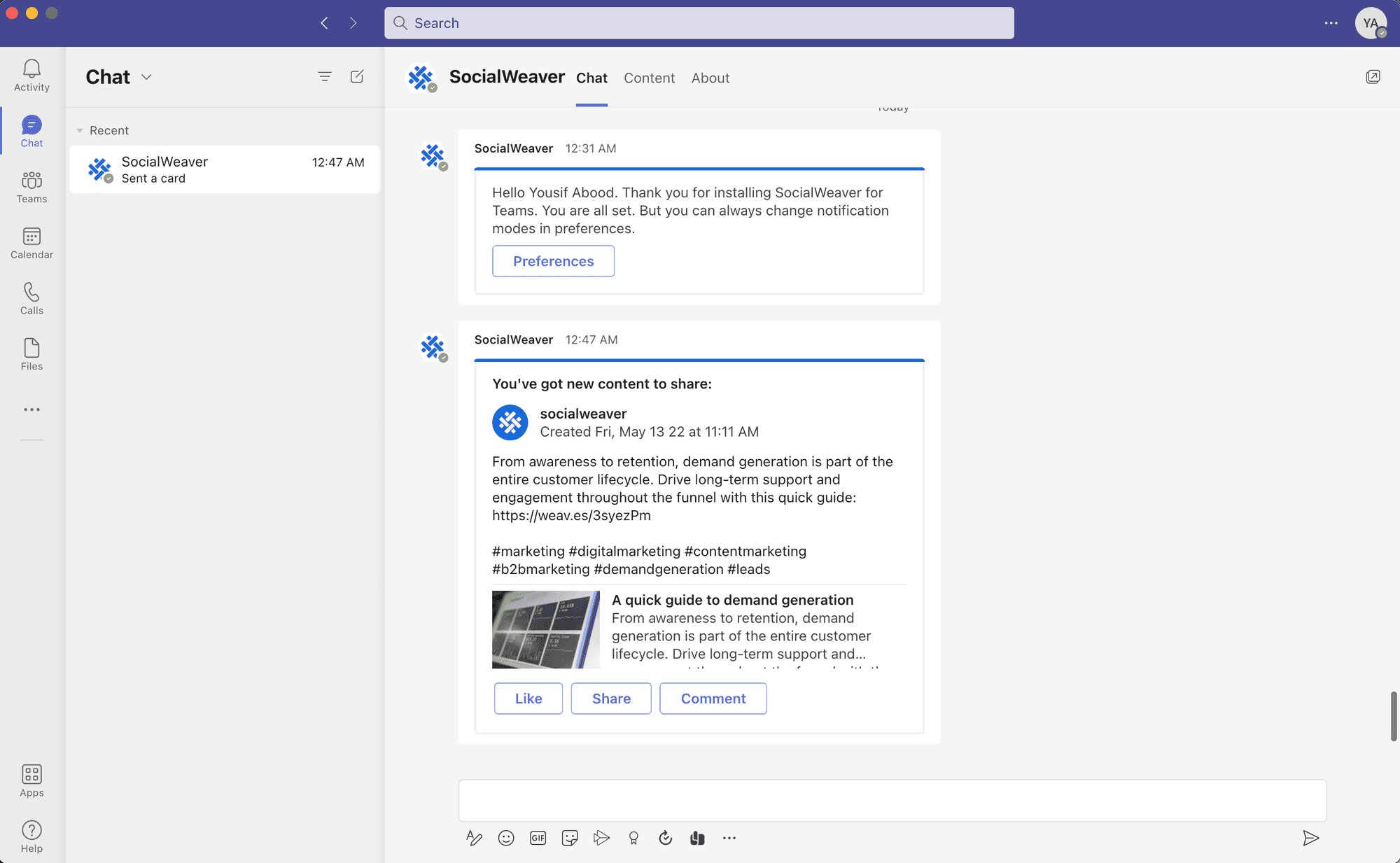10 social media marketing tips for businesses
Social media should be a key piece in your brand’s marketing strategy, but it’s not a one-size-fits-all product. Here are ten tips for how your business should use these channels.
SocialWeaver brings your organization's LinkedIn posts to Microsoft Teams, allowing you to share, react, and comment with a single click.
Follow these steps to connect your LinkedIn profile to your organization's SocialWeaver account:
1. Click on the invite link you received from your marketing team. The link should look something like this: https://app.socialweaver.com/auth/employee/XXXXXXXX-XXXX-XXXX-XXXX-XXXXXXXXXXX/connect?group=marketing
2. Click Continue to proceed to LinkedIn.
3. Enter your LinkedIn credentials, then click Sign in.
4. Click on Allow to proceed. You will be redirect back to SocialWeaver.
5. Select your preferred approval mode. There are two available modes of content approval in SocialWeaver:
If you choose the manual approval mode, you'll need to enable at least one option to receive content notifications. To enable Microsoft Teams, click on the Install SocialWeaver for Teams link. You will be redirected to Microsoft to enter your Microsoft Teams account credentials.
6. Enter your Microsoft Teams account credentials. You will be redirected back to SocialWeaver once the authentication process is done.
7. Make sure the Microsoft Teams checkbox is checked, then click on Save. You can check the email checkbox as well if you'd like to engage with content via email as an additional method.
You will receive a notification from the SocialWeaver application on Teams confirming that your account configuration process is done.
After completing the account configuration process above, you should be ready to start engaging with your Organization's LinkedIn content directly from Microsoft Teams.
When a new LinkedIn post is published, you'll receive a notification on the SocialWeaver app. Here's an example of what it should look like:
You should be able to:
Create tailored LinkedIn posts for employees to share from Microsoft Teams. Great for thought leadership and executive advocacy.
Monitor and amplify posts from public LinkedIn company pages in Streams. Filter by keyword and share with employees.
Learn how to subscribe, unsubscribe, and view available employee groups for your organization in Microsoft Teams.
Learn how to use SocialWeaver to share and engage with your organization's LinkedIn content directly from Slack.