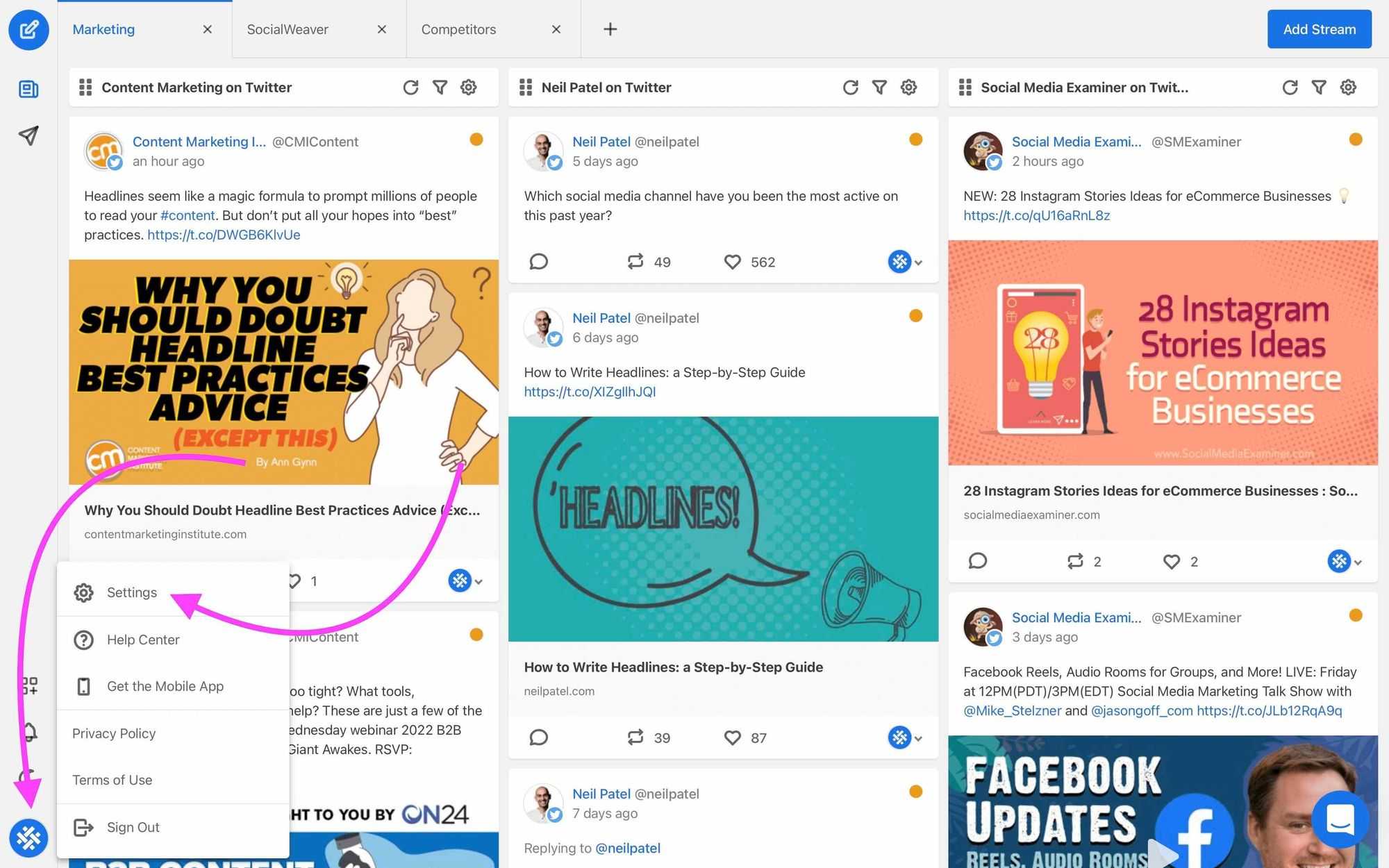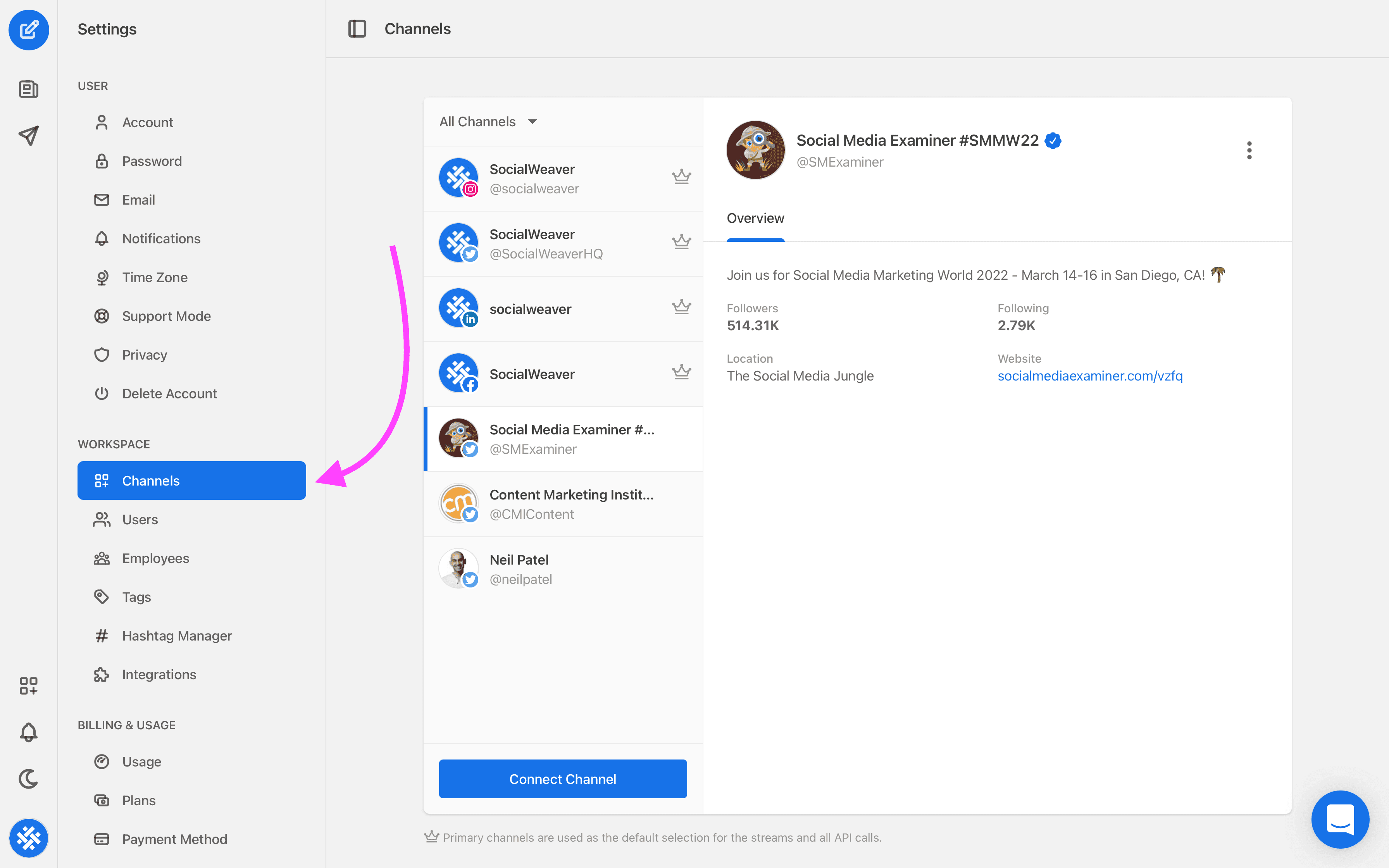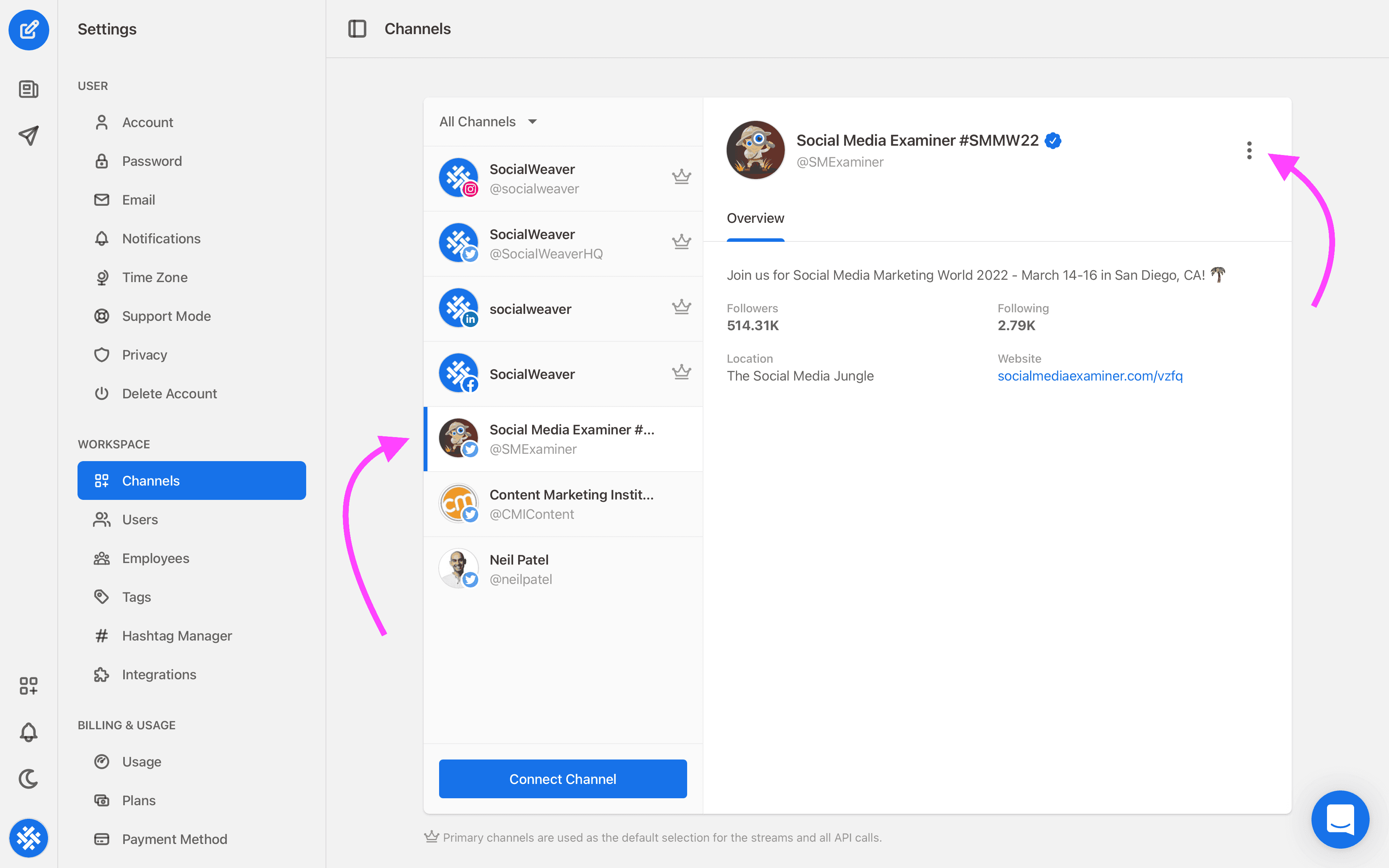10 social media marketing tips for businesses
Social media should be a key piece in your brand’s marketing strategy, but it’s not a one-size-fits-all product. Here are ten tips for how your business should use these channels.
From time to time, you’ll find that you no longer need to monitor one of the channels that you’ve set up and that you need to remove it from your SocialWeaver account. The good news is that it’s super simple and only takes a couple of seconds. Here’s what you need to do:
1. Sign in to your SocialWeaver account.
2. Click on your profile picture at the bottom left of the screen to open up the user menu, then click on Settings.
3. On the settings page, choose Channels from the left-hand menu under the Workspace heading.
4. Select the channel that you want to delete.
5. Click the edit button (it looks like three vertical dots) and choose Remove from the drop down menu.
One important thing to remember is that when you delete a channel, it will be removed from all of the streams that contained it, but any associated content will remain in your content library. If you change your mind and want to re-add the channel, simply follow the how to add private channels or how to add public channels to re-add it.