
How to create a YouTube channel for your business
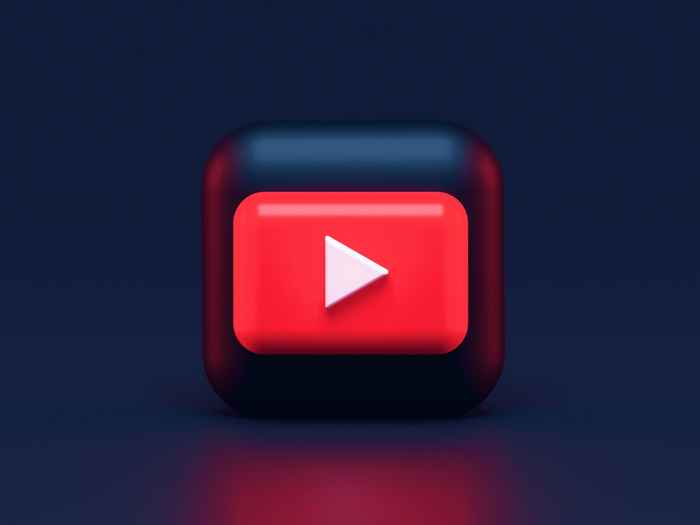
YouTube, which has more than two billion logged-in monthly users, is the world’s second-most visited website (only behind Google). It’s also the world’s second-most used social platform.
More than one billion hours of video are watched on YouTube each day.
Specific to businesses, 70% of viewers bought from a brand after seeing it on YouTube.
If you want to increase your brand awareness, engagement from current customers, and lead generation/sales, creating content on YouTube is an excellent addition to your social media marketing strategy. YouTube viewers are highly engaged, searching for answers and entertainment, and willing to trust brands who are there for them in their time of need.
YouTube makes creating a channel for your small business easy, and it can be done in a few steps. The important part is following through with your content. Here is more information about setting up your channel and tips for maintaining it.
3 steps for creating a YouTube channel
When it comes to actually creating a YouTube channel for your business, there are only three relatively simple steps:
- Create a personal YouTube channel
- Create a business channel
- Customize your channel
Create a personal YouTube channel
To create a business YouTube channel, you must have a personal channel. And to do that, you must have a Google account.
If you’ve signed into apps like Gmail, Blogger, Maps, or YouTube, you have a Google Account. If you don’t have a Google account, you must create one to sign in to YouTube. It’s recommended not to use your personal account but a separate Google account just for your business.
Once your Gmail account is ready, create a YouTube account by:
- Sign in to YouTube
- Click your profile picture from the top right corner of the screen then select Create a Channel
- Provide your info and confirm to create your personal channel
Create a business YouTube channel
Once you have a personal channel created, you can create a business channel:
- Sign in to YouTube and click your profile picture from the top right corner of the screen then select Settings
- From the Account tab which will be selected by default, you'll see your existing personal channel, and an option to “create a channel”
- Click on "create a channel", then type your channel name, agree to YouTube’s terms, and click “Create”
This creates your new Brand Account. If you want to add another person as a channel manager, go to Settings > Add or remove managers.
Customize your YouTube channel
Once your business YouTube channel is created, you’ll need to customize it. There are essentially four parts to focus on:
- Profile image: This is where you’ll want to put your company logo or an image that’s associated with your brand. Hover over the channel icon placeholder and click the pencil “edit” icon that appears, then upload an image that’s
800 X 800 px. - Cover photo: This is the large banner that displays your channel name and is a great way for you to further introduce your brand. You can make the image whatever you like, but it should be something associated with your brand. It’s recommended to use a photo that’s
2560 X 1440 pxwith a max file size of 4MB. To upload, click the “add channel art” button. - About section/channel description: You can add any information here about your brand, including a channel description, business email address, and links to your website or social channels. Keep it short and sweet but explain who your brand is and what you do.
- Channel trailer: This quick video is another great introduction to your channel for new visitors. Talk about who you are, what your business does, and what kind of content you’ll be sharing. This preview of your channel can allow visitors to learn more and encourage them to subscribe.
How to maintain your YouTube channel
Just creating a YouTube channel isn’t enough. You’ll need to maintain consistency and upload strong content created for your specific audience in order for your channel to work with your marketing strategy. Here are seven tips for maintaining your YouTube channel:
Set channel goals
What was the purpose for setting up a YouTube channel? Was it to enhance your marketing strategy? Share your content in a different format? Increase leads or sales? Grow a subscriber base for email marketing purposes? Whatever the reason, you should have clear, outlined goals for your business channel. Otherwise, there will be no strategy behind what you post, when, and for whom, and your content won’t be successful.
Integrate your channel
All of your presence online should link together. For example:
- You should have a link to your YouTube channel on your brand’s website.
- You should share videos you post on YouTube on your blog and other social media channels.
- You can use the subscriber list for your channel to send marketing or lead nurturing emails.
The more you share your channel, the more exposure you get and the more viewers you’ll have on your content.
Know your audience
Before you can create any content, you need to have a deep understanding of your audience. Knowing who your current and desired customers are can help ensure you’re creating content they will view and engage with and will inform the type of content you’ll create in the future.
Think about their needs and wants. What are their challenges? How does your product or brand fit into their life? What can you provide to them that will make their life easier?
For example, perhaps you should create video tutorials on how to use your product. Or you can film customer testimonials. Go behind the scenes in your office, or interview key leaders about the relevance of your brand. Whatever your content is, it should resonate with your viewers and be aimed at your brand’s target demographic.
Upload your first video
Now that you’ve created a channel, have set channel goals, and know your audience, it’s time to create your first video. It may take practice and a few takes, but once you’re finished filming and editing, you can upload your video to your channel.
Once uploaded, there are still a few things you need to do to optimize your video for search and make it easier for your customers to find.
First, be sure to fill in a title, description, and tags for the video. Similar to search engine optimization (SEO) for your website, these should include keywords and a brief overview of the video. You should also use keywords in the video file name. This makes the video more easily discoverable and helps it to rank higher when a visitor is searching.
Next, customize your thumbnail image. This image is the first thing that grabs people’s attention when they see your video in a search, and a strong image can lead to higher clicks and watch time. Make the image something that makes your video stand out. You can either use a clip from the video or create a custom thumbnail.
Finally, add subtitles and closed captions, or add a video transcript to the description. This feature is for those who can’t hear or understand the video language or audio, such as if they are watching it with their sound turned off, or they are deaf. This also helps the video be picked up by other search engines, similar to how a website or blog post would, increasing the chances of your video being viewed.
Create a content calendar
Consistency is key, so if you create a YouTube channel and never upload videos, the channel won’t be successful. It will take time and effort to consistently create and upload content for your viewers, but developing a content calendar and planning ahead of time will help ensure you’re staying up with demand.
If you can, record and edit more than one video at a time so you can release them throughout the weeks or months. While you don’t have to be an expert at filming or editing, each video, and its content should reflect your brand and have a purpose for your subscribers.
Aim for posting one video a week if that’s not feasible, post at least twice per month.
Engage
A great way to build trust on all social channels is to engage with your viewers:
- Reply to comments
- Ask questions in your videos and encourage answers in the comments
- Give the viewers content they are asking for
Analyze
YouTube provides analytics that helps you better understand your video and channel performance. Key metrics it reports on include:
- Views
- Watch time
- Subscriber count
- Estimated revenue
- Typical performance
- Top videos
- Reach (including traffic source types, impressions, search)
- Audience metrics (including returning and new viewers, unique viewers, total members, etc.)
You can learn a lot from the analytics reports, including who your audience is, what they are watching, and how engaged they are. Using these metrics, you can alter your content to ensure it’s keeping subscribers engaged.