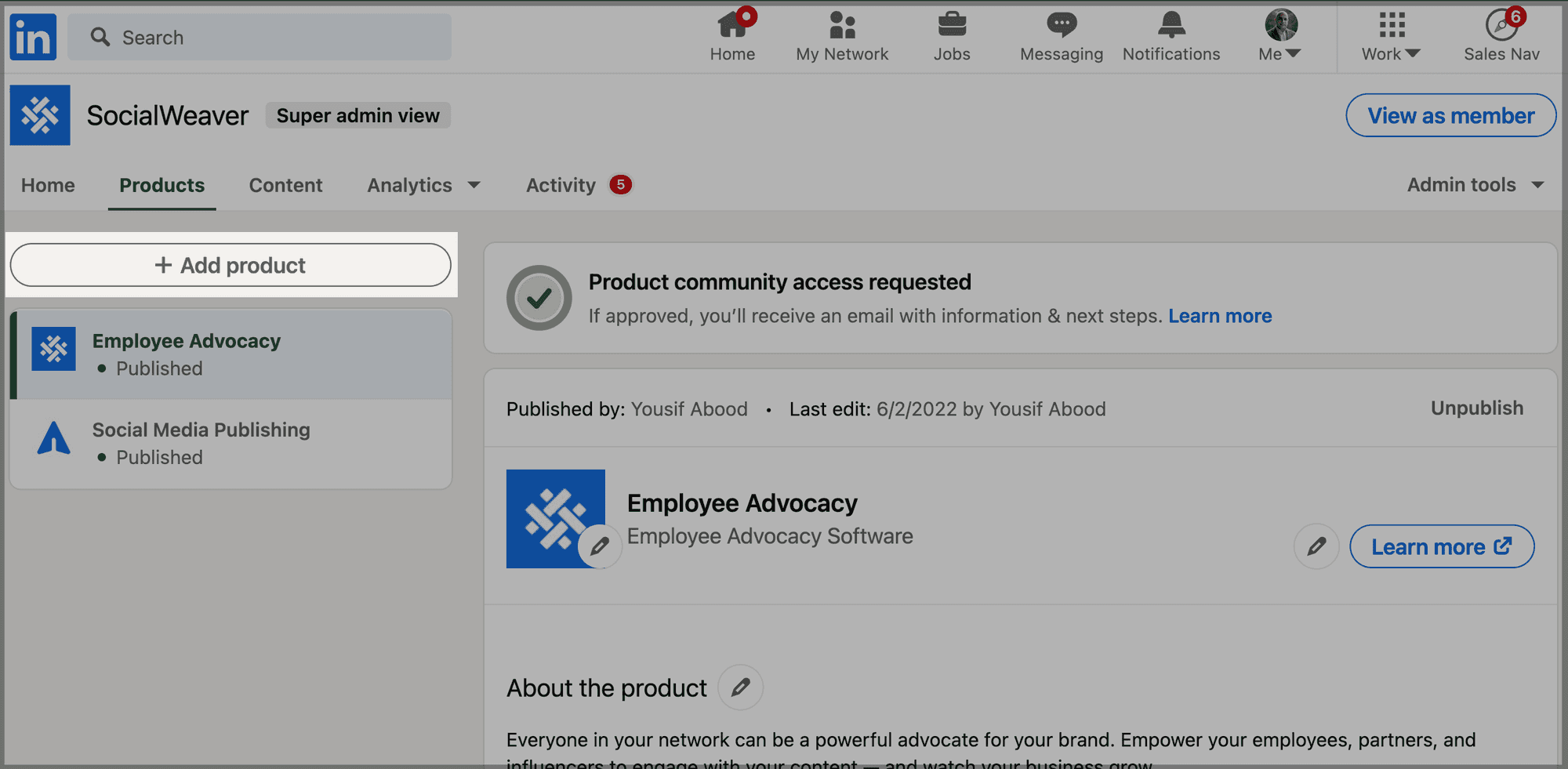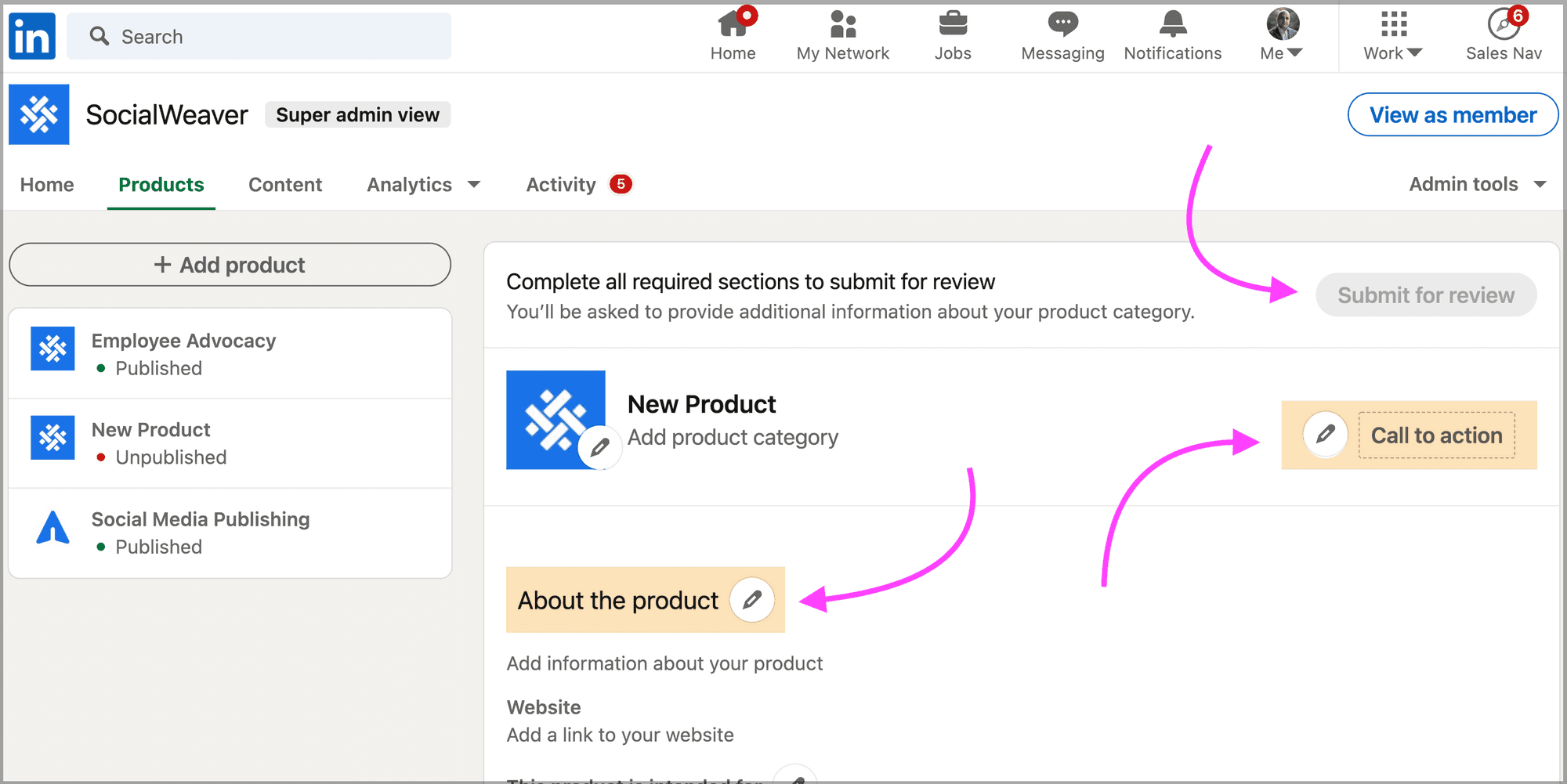8 tips for creating engaging content on LinkedIn
A content marketing strategy and sharing on LinkedIn can help people and brands establish expertise and authority while engaging with audiences. Here are tips to get started.
If you're a software company, you need to make sure that you're taking advantage of LinkedIn's product pages. They're quick and easy to set up and can add tremendous value to people.
LinkedIn product pages were introduced in December 2020 and are designed to help you build awareness around your products. You can also build social proof on a product page by highlighting notable customers and gathering ratings and reviews. People can even add your products as a skill on their LinkedIn profiles.
One important thing to mention is that product pages are different from company pages, and when they're used well, the two go hand-in-hand. There's also no need for them to be physical products, and indeed we use them ourselves for our B2B software products.
Product pages are currently only available to B2B software companies, though LinkedIn is gradually rolling them out to other product areas. There's every chance that even if you don't create B2B software, you'll already have access to the products tab by the time you're reading this, so it's worth checking it out if you haven't already.
And so, without further ado, let's take a closer look at how to create a product page on LinkedIn.
When you’re ready to start creating your LinkedIn product pages, these are the steps you’ll need to follow:
That’s the basics covered, and you can finish things here if you want to, though we wouldn’t recommend it. As with most things on social media, the more information you can provide, the better.
You also need to think of your product page as a landing page. Ask yourself what your target audience would experience if they’ve never heard of your company before, and their first exposure is the product page you’ve created. If there’s not much information there, they’re not going to stick around for long. You need to ensure that, at the very least, you include a call to action that tells them what to do next.
Here’s how to go about doing that:
LinkedIn will then review your product page and let you know if it’s approved for publication. This process can take up to two weeks, and you’ll receive a notification in your page’s Activity tab once the approval process is complete.
Once your page has been approved, here’s how to publish it:
And that’s all there is to it!
A content marketing strategy and sharing on LinkedIn can help people and brands establish expertise and authority while engaging with audiences. Here are tips to get started.
Whether searching for a job, expanding your professional network, or building a personal brand, optimizing your LinkedIn profile can help you reach your professional goals.
The ultimate guide for creating a successful company page on LinkedIn, the world's largest professional network on the internet.